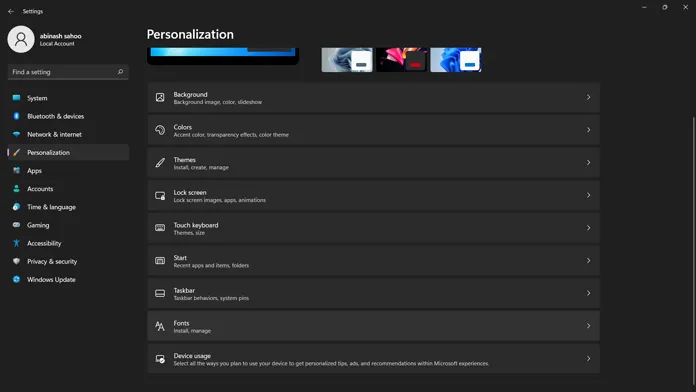Fonts are a type of computer file that contain the text and symbols used to display information on computers. They can be easily installed in Windows 11 by following these three simple steps.
Windows 11 fonts download is a simple process that does not require any special knowledge. It can be done in three ways, which are the font folder, the Windows Fonts Folder, and the Fonts app.
Fonts. They are used by everyone, whether it is to type a paper, prepare a presentation, or create posters or advertising. The proper typeface may make a significant difference in whatever job you’re doing with fonts. You could always utilize the default fonts that are pre-installed with Windows 11. There may be a few typefaces, though, that you wish you could install and use as your system font. So, if you’ve got any new fonts you’d want to utilize, here’s how to install them on Windows 11.
It’s fantastic to have the option to install fonts of your choosing. It aids in the completion of creative work as well as the pleasure of knowing that the font is always available on your machine. There are a plethora of fonts available for download or purchase. Continue reading to learn how to install and remove fonts on your Windows 11 machine.
Fonts on Windows 11: How to Install Them
There are three options for installing fonts on your Windows 11 computer. Three approaches are straightforward and simple to implement. It shouldn’t take more than 2 minutes of your time, either. Let’s get this party started.
Fonts may be downloaded via the Settings app.
- Select the Settings app from the start menu or search for it.
- Select the Personalization option on the left when the Settings app is open.
- Now go down to the Fonts option in the right side.
- Choose typefaces from the drop-down menu. A text that reads Get More Fonts in Microsoft Store will appear. Select it by clicking on it.

- The Microsoft Store now shows a selection of free and premium typefaces that you may download and use on your computer. Choose the font you want to use and click the buy or free option.

- After you’ve downloaded the font, it will be installed and shown in your font list.
- You’ll be able to utilize the typeface in any of your projects immediately.
You may also use another technique to install fonts on your computer. To do so, open your online browser and download your font file from any of the font sites accessible on the internet. After you’ve downloaded the file, click the Maximize option in the Settings box to compress it on your screen. Open the folder where your font was saved after it was downloaded. Drag and drop the font file into the Settings app. The font will now be installed automatically on your system.
Fonts may be installed via the Control Panel.
- Type Control Panel into the Start Menu to access it.
- Select Personalization and Appearance now.

- Then choose Fonts.

- A window will appear, listing all of the fonts installed on your computer.

- You may preview, remove, hide, and display fonts from this page. It’s all up to you.
- You may install a font by dragging it here and it will be installed straight away.
- Installing fonts on your Windows 11 PC has never been easier.
Fonts may be installed directly.
Of course, dragging and dropping fonts to install them is straightforward, quick, and painless. There is, however, a third option for installing typefaces. If you’ve downloaded font files to your computer, all you have to do now is open the font file and click the install button. That’s all there is to it when it comes to installing a font file. You may even get a preview of the font style before deciding whether or not to use it.

How can I remove fonts from Windows 11?
Now, there may have been a period when you utilized a certain font, but you no longer use it or have no need for it, in which case you may remove it immediately. It’s not like it’ll free up a lot of room, but it’ll give you the pleasure of knowing you don’t have anything you don’t use. You have two options for uninstalling fonts on your Windows 11 computer.
Method 1
- Select Personalization from the Settings app.
- Now pick typefaces from the drop-down menu.
- Choose the font you want to delete or uninstall from the long list of installed fonts.

- After you’ve chosen a typeface, you’ll see an Uninstall button. To delete the typeface from your system, click it.

Method 2
- Select Appearance and Personalization from the Control Panel’s Appearance and Personalization menu.
- Select the Font option from the drop-down menu. It will display all of the fonts that have been installed.
- Simply pick the font, right-click, and choose the Delete option to remove it from your system.

- The typeface will be immediately uninstalled and removed from your computer.
Conclusion
And that’s how you may add and remove fonts from your Windows 11 computer. Have you ever installed or wished to install any fonts?
You Might Also Like – How to Update Windows 11 Drivers
Let us know what fonts you used, whether they were free or paid, and where you got them in the comments section.
More Related Content:
The will windows 10 drivers work on windows 11 is a question that has been asked for years. There are three ways to install fonts in Windows 11, and this guide will show you how to do each method.
{“@context”:”https://schema.org”,”@type”:”FAQPage”,”mainEntity”:[{“@type”:”Question”,”name”:”How do I install fonts in Windows 11?”,”acceptedAnswer”:{“@type”:”Answer”,”text”:”
You can download fonts from the Microsoft website here.”}},{“@type”:”Question”,”name”:”How do I install fonts manually?”,”acceptedAnswer”:{“@type”:”Answer”,”text”:”
To install fonts manually, you will have to download the font file that is compatible with your operating system and then extract it. After extracting, open up a text editor like Notepad or Wordpad and paste in the font code.”}},{“@type”:”Question”,”name”:”Which font is used in Windows 11?”,”acceptedAnswer”:{“@type”:”Answer”,”text”:”
The font used in Windows 11 is Calibri.”}}]}
Frequently Asked Questions
How do I install fonts in Windows 11?
You can download fonts from the Microsoft website here.
How do I install fonts manually?
To install fonts manually, you will have to download the font file that is compatible with your operating system and then extract it. After extracting, open up a text editor like Notepad or Wordpad and paste in the font code.
Which font is used in Windows 11?
The font used in Windows 11 is Calibri.
Related Tags
- windows 10 supplemental fonts download
- windows 11 language pack
- gulim font windows 10
- windows 11 font change
- 0x800f0950 windows 11