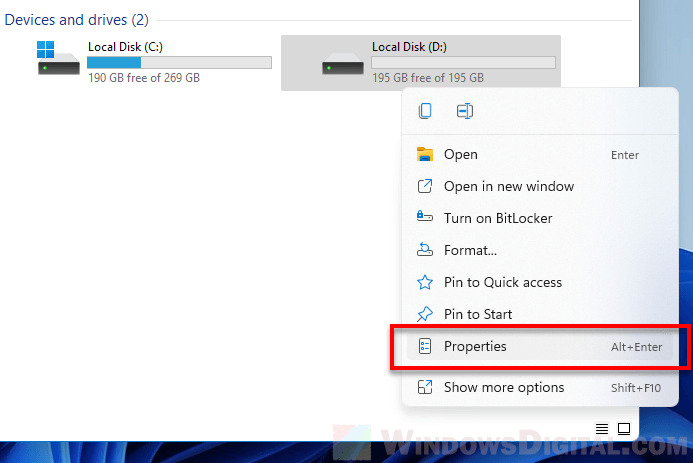Windows 11 has a new feature that allows you to restrict user access to a folder or drive. Here’s how to do it.
The prevent other users from accessing my files windows 10 is a way to restrict user access to your folder or drive in Windows.
Do you have a folder or disk that you don’t want a certain user account to be able to access? To restrict user access to a folder in Windows 11, you may utilize the folder’s security settings to define what permissions a user can have. In Windows 11, this article will teach you how to limit user access to a folder or an entire disk.
In Windows 11, you may restrict user access to a folder or disk.
You may prevent a particular user account or a set of user accounts from accessing a folder or drive by specifying the security attributes of the folder or drive. You may, for example, grant or deny access to read, write, edit, or view the contents of a folder for a single user account or a group of user accounts (e.g. Guests). Follow the instructions below to restrict user access to a folder or disk in Windows 11.
To begin, right-click the folder or disk you wish to restrict user access to and choose Properties from the context menu.
Click the Security tab in the folder’s properties box. Click the Edit button under “Group or user names.”

Click Add in the “Permissions for This Folder / Local Disk” box.

Enter the user account or group name you wish to restrict access to in the “Enter the object names to choose” box.
Enter the user account’s username if you only wish to limit one user account. Enter the Microsoft user account’s email address, such as [email protected], for Microsoft account.

Enter Guests to limit a set of user accounts, for example, to restrict all visitor user accounts. Enter Everyone if you wish to limit everyone. Click the examples link in the “Select Users or Groups” box for a list of possible group/object names. The link will take you to a Microsoft documentation website where you may get a list of object names to utilize.
A “Name Not Found” error will appear if a user name or group name supplied is incorrect or does not exist. Make sure the username is spelled correctly and try again.

Return to the permission window after adding the user account or group name you want to limit access to, select the user account you’ve added, and then set the permissions for the user account by ticking the checkboxes under Deny to restrict or Allow to permit for each permission.

What is the purpose of each permission?
- Full Control: The user has full access to the folder’s files and subfolders, including the ability to read, write, modify, and delete them. It also enables the user to modify the permission settings for files and subfolders.
- Allows you to read, write, and delete files and subfolders.
- Read and execute: Allows you to see and list files and subfolders, as well as execute them.
- List folder contents: Allows viewing and listing of files and subfolders in a folder, as well as file execution; only folders inherit this.
- Read: Allows the user to browse and list files and directories.
- Write: Allows the user to add files or subfolders to the folder, as well as write to its contents.
Check the Deny checkboxes for all rights if you wish to limit a user or group from all permissions. The limited user will no longer be able to access, read, modify, or delete the folder or any of its contents or subfolders, nor will they be able to alter the folder’s permissions.
Click OK to save your changes once you’ve finished adjusting the permission settings. You’ll be asked to confirm that you want to set the user account’s deny permissions. To proceed, choose Yes.

The warning essentially indicates that if a user account is refused a permission and the user is also a member of a group that has the same rights, such as the “Everyone” group, Windows would prioritize refusing the permission for the user account.
If a user doesn’t have any permissions, what error would they see?
When all rights to a folder or drive are refused for a user account, the folder or drive will still be visible to the user, but when the user tries to access it, it will return a “Access denied” error.

You may also conceal this folder so that it is not visible to others by right-clicking it, going to Properties, and selecting the Hidden option. Read How to Conceal a Drive in Windows 11 to discover how to hide an entire drive.
In Windows 11, this article will show you how to prevent a single user or a group of user accounts from accessing a folder or an entire disk.
The windows 10 guest account restrictions is a feature that can be used to restrict user access to folders or drives.
{“@context”:”https://schema.org”,”@type”:”FAQPage”,”mainEntity”:[{“@type”:”Question”,”name”:”How do I restrict access to a folder from another user?”,”acceptedAnswer”:{“@type”:”Answer”,”text”:”
To restrict access to a folder from another user, simply right click on the folder you want to restrict access to and select properties. Then go down to the permissions tab. Here, you can change the permissions for different users.”}},{“@type”:”Question”,”name”:”How do I prevent others from accessing my files?”,”acceptedAnswer”:{“@type”:”Answer”,”text”:”
You can use a password to lock your files.”}},{“@type”:”Question”,”name”:”How do I restrict drives in Windows 10?”,”acceptedAnswer”:{“@type”:”Answer”,”text”:”
This is not possible.”}}]}
Frequently Asked Questions
How do I restrict access to a folder from another user?
To restrict access to a folder from another user, simply right click on the folder you want to restrict access to and select properties. Then go down to the permissions tab. Here, you can change the permissions for different users.
How do I prevent others from accessing my files?
You can use a password to lock your files.
How do I restrict drives in Windows 10?
This is not possible.
Related Tags
- windows 10 restrict user access to programs
- how to restrict user access in windows 10
- how to create a guest account with limited access in windows 10
- how to restrict access to a folder in windows 10
- how to restrict other users from accessing local drives in windows 7